SAP GUI (Graphical User Interface) is the front-end software that allows users to access SAP systems and perform various tasks, such as creating and running reports, entering and processing transactions, and managing data.
The aim of these tutorials is to understand what SAP GUI is, its basic characteristics and how they interact with the SAP system and various types of GUI. SAP GUI stands for System Application Program Interface. It is a graphical user interface that helps in application development and maintenance. It is a system that helps in the configuration and management of SAP. It was developed to be used in business enterprises. This easier way to manage SAP is a key part of the SAP ecosystem.
Table of Contents
What is SAP GUI
SAP GUI, often known as the SAP Graphical User Interface, is a frontend software that allows users to easily interact with numerous SAP applications. It serves as a bridge between end users and SAP systems by delivering a streamlined user experience that simplifies complex operations for developers, administrators, and users of all ages. Regardless of your position within the firm or if you are only an end-user, this SAP Graphical User Interface is critical in expediting the business process.
A user interface called the SAP graphical user interface (SAPGUI), which runs on various operating platforms such as Windows 3.1/95/98/NT, Motif, OS/2 presentation manager, and Macintosh has also been developed by GUI standing for Graphical User Interface in SAP.
In SAP applications such as – SAP ERP, SAP Business Suite (SAP CRM, SAP SCM and SAP PLM), SAP Business Intelligence and so on, SAP Interface is SAP’s universal client for accessing SAP features. The SAP Interface works like a browser. The SAP system’s architecture consists of three tiers (called the three-tier model) as below
- Presentation Layer
- Application Layer
- Database Layer

The SAP GUI represents the presentation layer in the SAP system’s client-server architecture. It shows the screens of the application and the interaction of users with the system. The SAP GUI is a graphical, window-based program that you control using your keyboard and mouse. To ensure the reliable and secure delivery of your application to end-users, you must provide an optimal support infrastructure. It gets information from the SAP server like what, where, when, and how to display content in the SAP server window.
Regardless of the operating system on which they run, all SAPGUIs look alike. This interface varies depending on the SAP or SAPGUI version you are using, but the apparent difference is small. The display of the screens and tools is configurable.
What is the SAP GUI family?
All SAP GUI family members have specific characteristics that make them particularly suitable for various user environments. The following three different flavors come from SAP GUI:
Which types of SAP GUI are there?
There are three types of SAP GUI customers:
- SAP GUI for Windows
- SAP GUI for Java
- SAP GUI for HTML
SAP GUI for Windows
SAP GUI, known as the front-end for mySAP & R/3, is the SAP Interface for Windows. It is available for all platforms running Microsoft Windows 32-bit. The unique set of functions is the advantage of the SAP GUI for Windows. SAP GUI for Windows is a Windows operating system implementation that offers a Windows-like user experience and integrates with other software based on OLE interfaces or ActiveX controls.
SAP GUI for Java
The SAP Interface for Java looks identical to the Windows SAP GUI. On most recognized platforms, the SAP Interface for Java runs and has almost the same features as the SAP GUI for Windows. A single SAP frontend for multiple platforms is the SAP Interface for the Java environment. It is based on an architecture independent of the platform and the implementation of Java. As a major advantage, it offers access to control-enabling-based SAP applications and thus used to be reserved in the past for Windows users. Please note that the Java SAP Interface is available on Windows as well.
SAP GUI for HTML
In order to display the application and its details, the SAP Interface for HTML uses a preinstalled Web browser. A special client installation is not required, but the SAP Internet Transaction Server remains an additional middleware component (ITS). SAP Interface for HTML automatically maps the screen elements in SAP transactions to HTML using HTML Business features available inside the SAP Internet Transaction Server. SAP GUI for HTML automatically maps the screen elements in SAP transactions to HTML using HTML Business functions.
SAP GUI with Windows Terminal Server
On Windows Terminal Server, we can also run the SAP GUI (WTS). Any sort of SAP interface runs on WTS. But it’s only fair to use the SAP GUI for Windows, with some exceptions. SAP Framework RDBMS Windows Terminal Server Windows Terminal Client SAP Interface Figure 3 Window Terminal Services SAP GUI Using SAP GUI on WTS, the user workstation only performs input and output operations. If you want to use SAP Interface in a distributed scenario where several users operate on a WAN connection, or if you use thin clients with WTSS, this is useful.
How does SAP GUI work
The technical architecture for SAP GUI is broadly categorized as below.
What protocol does SAP GUI use
Connection
The Windows/Java SAP GUI only uses the TCP/IP protocol to connect to the SAP system. All connections are made from the front end and never from the SAP server. If we use the Message Server for load balancing, the SAP GUI will start making a TCP connection to the Message Server to determine the most appropriate application server. The SAP GUI now establishes a TCP connection to the dispatcher on the application server. The same TCP connection is used for all modes that are opened during a session.
SAP router
The connection may also occur with one or more SAP routers; in this case, a TCP connection is only to the SAP router, which in turn connects to the next communication partner. The SAP router acts as a reverse proxy (without any caching mechanisms) and enables SAP GUI clients to connect to SAP systems in an unreachable network segment, such as a firewall. You can use a few SAP routers in a row. Connecting the SAP system through the SAP router, the client uses the so-called “Route String” to address the SAP routers used and the target system. See http://service.sap.com/saprouter for details on this route string.
Secure Network Communication (SNC)
SNC (Secure Network Communication) is an interface in the SAP architecture that allows you to use external encryption products to secure SAP communication. SAP does not implement any encryption methods in its own software, instead, it allows the user to choose a third-party encryption procedure and an infrastructure. Other security features not directly offered by SAP, such as smart cards or biometrics, may also be used by the security product. A variety of products have already been certified for use with SAP. SNC secures data on the application layer. This ensures a secure connection between SAP communication nodes (for example, between the SAPgui and the SAP application server) irrespective of the com.
What is SAP GUI Version?
The first version of the GUI for SAP software does not have graphical elements such as checkboxes, radio buttons, and icons that have been added to new features over time. Currently, 7.5 is the latest version available on the Windows market. Another new version (7.60) has been scheduled for April 12, 2022. introduces the Belize theme, aligning the visual design of the GUI with the rest of the Fiori SAP applications. It removes the Enjoy/Streamline/Trade Show/System Dependent themes.
How do I find my SAP GUI version?
Just open the SAP GUI Logon pad, which was already installed on the computer. Click on the left-side corner three lines, then click on About SAP Logon.

A popup window will show up with release details
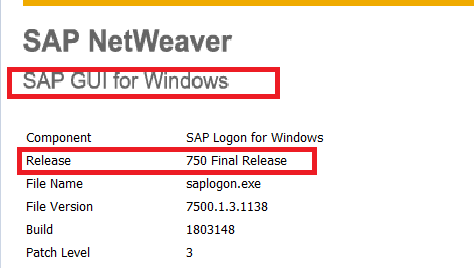
Best Practices and Tips
SAP GUI offers various customization options for efficient navigation. Users can personalize their layout, save frequently accessed transactions, and choose custom themes. Keyboard shortcuts include F4 for help, Ctrl + Y for transaction history, Ctrl + F for text search, Ctrl + Space for field value help, and Ctrl + Shift + F1 for technical information. Learn common transaction codes, familiarize yourself with menu paths, and save screen variants with specific settings. Right-click on context menus to access context-specific options, double-click for details to reveal additional details, and explore useful function keys like F1 (help), F3 (exit), and F12 (cancel). Practice and familiarity are crucial for becoming proficient with SAP GUI.
What is SAP GUI Scripting
SAP GUI Scripting is an automation interface that enhances SAP GUI capabilities for both Windows and Java. Use this interface to automate repetitive tasks by recording and running macro-like scripts. Its help to automate daily work

How to Download SAP GUI (FrontEnd) for Windows/Mac
- Step 1: We need to go to the SAP Marketplace to download SAP GUI for Windows, Mac, or any other operating system. The landed page will appear as below, On the right-hand corner, software download.

- Step 2: Once we select the Software Download Option, it will redirect to the SAP One Support Launchpad login. Here you need to enter your S-user and password as provided by SAP.

- Step 3 : Then we need to choose SAP Frontend components category installation & upgrade >> By Category

- Step 4 : Choose the SAP GUI component for your OS system requirements.

- Steps 5: Choose SAP GUI 7.30/ 7.5 Core which is the latest one.Choose Add to download Basket

Choose the Download Basket,Choose Your download and it will begin shortly

How to install SAP GUI
Please follow below procedure for Installation of SAP GU.
Click on Start NWSAPSetup.exe or File which has been downloaded .The SAP Setup installation wizard will appear

Choose the next one. The installation wizard may prompt you to enter or change information to customise the installation of the selected products, such as the installation folder.The list of products feature will be displayed. Products which have already been installed are pre-selected.
The installation wizard might prompt you to enter or change information to customize the installation of the selected products, such as the installation folder.If necessary, change this information and choose Next to start the installation.
Select the products or SAP front-end components that you want to install or disable from the ones you want to remove.
After selection, choose Next & The installation starts and a progress screen appears.
How to customize SAP GUI options |SAP GUI Configuration
SAP GUI allow you to change default colour, text size. You can customise the layout and settings of the SAP systems to modify the text and colour as your Personalize SAP look. you can customize different theme

Conclusion
This guide provides an overview of SAP GUI, a user-friendly interface that streamlines business processes by offering a user-friendly environment for transactions, reports, and data management. It offers customization for productivity, keyboard shortcuts, and automation through SAP GUI Scripting. The guide also highlights the importance of transitioning to SAP Fiori, a modern, responsive interface, to enhance the user experience. The guide emphasizes that practice and familiarity lead to mastery, and SAP GUI remains a reliable companion for both seasoned and novice users.
Hope this article helps you to SAP GUI .Here are a couple of other articles that you check
What are best practices for SAP GUI usage?
Best practices for SAP GUI usage include efficient navigation using transaction codes, menu paths, screen variants, customization, and mastering keyboard shortcuts for faster navigation.
Can I automate tasks in SAP GUI?
SAP GUI Scripting enables automation of repetitive tasks, and it’s essential to learn how to enable and create scripts.
What are the key features of SAP GUI?
Users can customize their layout, create favorites, and choose themes, learn keyboard shortcuts like F4 for help and Ctrl + Y for history, and save customized screen settings.
- Sap marketplace
- S4HANA
- Sap idoc configuration
- SAP ALE & IDOC
- SAP Automation tools
- SAP Customer Relationship Management
- Debugging for functional consultants
- SAP BRIM
- SAP ALM
- Cloud computing
- Advantages of sap
- SAP Technical
- SAP Solution manager
- SAP C4HANA
- SAP Successfactors
- MRP live
- Inventory management
- SAP Best Practices