This blog is basically a walkthrough of various scenarios of STOs in SAP.STO Stands for Stock Transport Order.Accuracy and efficiency are essential when it comes to supply chain management and inventory monitoring, especially for smaller and midsized firms and larger multinationals. They look for ways to streamline operations, save expenses, and adjust to shifting market demands faster than their rivals. Here, Stock Transport Orders (STOs), a crucial SAP feature, are crucial.
Table of Contents
What is a STO?
As the name suggests it’s a purchase order created to transfer the stock from the receiving plant to the supplying plant.STO is the intra-business method for moving products of the same company code from one plant to another within the same company.
Stock Transport Orders (STOs) are internal transfer orders within an organization that facilitate the movement of goods from one location to another, primarily for efficient inventory management. They involve the transfer of raw materials, finished goods, or semi-finished products between different organizational units, ensuring proper documentation, tracking, and control during the transfer process.
What is an advantage of using stock transport orders instead of stock transfers?
- In the receiving facility, a goods receipt may be planned.
- In the stock transport order, we may specify a vendor (transport vendor).
- The stock transport order will include shipping costs.
- MRP implements the stock transfer order:
- Purchase requisitions produced in MRP can be translated into stock transport orders.
- The receipt of products can be posted directly for use.
- Via the purchase order history, the entire process can be traced
Why Companies Use STOs?
STOs are used by companies for centralized inventory management, cost efficiency, reduced lead times, and accurate tracking of goods. They consolidate stock movements, reducing duplication of efforts and promoting cost savings through economies of scale. They optimize transportation and reduce handling costs, expedite material availability, and ensure timely production and delivery. STOs also provide a clear audit trail for stock in transit.
When Stock transport orders created
There are two kinds of STOs that can be created.
- INTRA-COMPANY
- INTER-COMPANY STO:
Materials are transported between the plants belonging to the same company code – INTRA COMPANY STO Where the supplying and receiving plants are under the same company code,
Materials are transported between the plants belonging to the different company codes – INTER COMPANY STO Where the supplying and receiving plants are in different company codes
Type of Stock transport orders
STOs are responsible for managing inter-plant transfers, bulk imports, and cross-company code transfers within a company. They assist in managing the internal distribution of large quantities of goods from external suppliers and ensure proper accounting and compliance when different legal entities within the same corporate group exchange goods..Depending on geographical factors, a Stock transfer can occur in two ways.
- One-step stock transfer.
- Two-step stock transfer
What is the difference between one-step and two-step stock transfers in SAP?
- One-step stock transfer
Once the goods are issued in the supplying plant, a goods receipt is automatically posted in the receiving plant. This functionality is useful when the plants are located close to each other. where the plants are close to each other, so assuming that it does not take much time in the transportation. Therefore as soon as the goods are issued, a goods receipt is sent to the vendor automatically.

- Two-step stock transfer
In the first step, goods are issued from the supplying plant. A goods receipt is posted in the receiving plant in the second step. To monitor the stock under transit the quantity issued from the supplying plant is managed as stock in transit/transfer in the receiving plant. In a Two-Step Stock transfer, the distance between the two plants is relatively greater therefore to be able to monitor the goods efficiently we have a goods issue, then goods are put in transit while they are being transported then a manual goods receipt is posted when the goods are received

Depending on the modules implemented by the client and the scenarios (Intra company and Inter company), a stock transfer can be carried out in three different ways.
- This may occur in case the client has not implemented SD
- Stock transfer with SD delivery (Involving IM, and Shipping)
- Stock transfer with SD delivery and Billing (Involving IM, Shipping & Billing) – Only in case of an inter-company stock transport scenario
- Stock Transfer without SD delivery: If the client has only implemented the MM module and no SD then they can raise a STO without SD delivery.
In the second scenario, the client has implemented both MM and SD modules and can raise a STO and is capable of carrying out the delivery. This scenario is usually carried out in an intra-company stock transfer where the two plants are under the same company code and therefore the materials would be evaluated at the valuation price so there is no need for the billing document. This is the STO that we would stress in detail. Stock transfer with SD delivery and billing: This involves MM and SD modules. This is the scenario when the supplying and the receiving plants are under different company code
Stock Transfer Process Overview

Intermediate Stock type – Stock in transfer/stock in transit CC is created in the receiving plant.
- A STO is created in the receiving plant
- The supplying plant issues goods
- There are two ways in which a STO is created based on the geographical distance between the two plants.
- One Step Stock Transport Order
- Two Step Stock Transport Order

Intra company STOs
- Receiving plant plays the role of the customer
- A customer master record is created for the receiving plant
- Supplying plant plays the role of vendor
- Purchase order document type UB is used for creating stock transport orders
- Receiving plant acts like a customer so we require to create a customer master record for the receiving plant
- Supplying plant acts like a vendor
- Most important thing to note here is that the Document Type associated with the purchase order is UB
Inter-company STOs
- Receiving plant plays the role of the customer
- A customer master record is created for the receiving plant in supplying co-code
- Supplying plant plays the role of vendor
- A vendor master record is created for the supplying plant in receiving plant
- Purchase order document type NB is used for creating stock transport orders
For a receiving plant I shall like to quote an example, Assuming that I sell a pen to ABC company and both of us are working for different companies. ABC Company will be maintained as a customer by my company and I would be maintained as a vendor in ABC company.
The same scenario is applicable in inter-company STO where the receiving plant will be maintained as a customer in the supplying plant’s company code. The supplying plant is maintained as a vendor in the receiving plant’s company code.
The important point to note here is that the document type that needs to be used here is NB
Stock transport order configuration in sap
Define Organizational Element
SPRO –> ENTERPRISE STRUCTURE – >DEFINITION
Create organizational entities for sales and distribution like Sales organization, distribution channel, Sales division, and shipping point. Assuming that the basic organizational structure of company code, plant, etc is created. we shall stress the definition of Sales org, Dis channel, Division, and Shipping Point because an STO is an SD and MM integration so a delivery needs to be created for it.

SPRO –> ENTERPRISE STRUCTURE –> ASSIGNMENT – >SALES AND DISTRIBUTION
Assign Sales & Distribution entities to the organization structure

Once necessary assignment of the organizational structure is done, We will create master data
How do we create a customer master in SAP?
Create Customer Master Record
Logistics –> Sales & Distribution –> Master data – >Business partners – >Customer – >Create – Complete
Transaction code – XD01
The customer is created using the account group -> Sold to Party
For stock transport orders with SD in intra-company scenarios and stock transport order with SD and with billing in case of Intercompany stock transport order scenarios, the receiving plant is maintained as a customer and linked to the supplying plant while configuring.
This allows better monitoring of the stocks with respect to status of the stock and costs involved in the movement of the stocks To create customer master record, go to the next important task is to create a receiving plant as a customer and link it to the supplying plant (vendor) It allows better monitoring of the stock and costs involved in the movement of the stock.
Note down the customer record number..
Creation of Vendor Master Record for Inter company STO
Create Vendor Master Record
Logistics –> materials management –> purchasing –> master data – >Vendor – >Create vendor – Central
Transaction code : XK01
In the case of inter-company STO it is necessary to create a Vendor master record for the supplying plant in the purchase organization for the receiving plant..The supplying plant is specified in the purchasing view of the vendor master record
We require to create a plant vendor using the transaction code XK01. We maintain the purchasing view to specify the plant as the supplying plant. Create vendor master record in the purchase organization of the receiving plant
Enter address details,Specify reconciliation account number for vendors,On the purchasing view click on extras on the menu bar and select Add purchasing data, Enter the supplying plant code in the field ‘plant then Save the master record and note down the vendor number
Configuration settings for Stock transport orders
Spro – >materials management – >purchasing – >purchase order – >set up stock transport order Select each setting in the order specified

The next step would be to Set Up A Stock Transport Order in Logistics Execution. Please note that we must carry out these settings in the same sequence as it appears.The first step would be to Define Shipping Data for Plants.
Spro –> materials management – >purchasing –> purchase order – >set up stock transport order – define shipping data for plants
Select the Receiving plant plant from the list and click on the details button on tool bar.We will select the receiving plant and maintain it as a customer by clicking on the details button.Assign customer number to the Receiving plant.

Here we will assign the customer created to the plant, specifying the receiving plant as the customer.
Create checking rule for Stock transport orders
Spro –> materials management –> purchasing – >purchase order –> set up stock transport order – create checking rule
Next step is to create a checking rule. We define which requirements and stocks need to be taken into account while calculating availability of stock before it effects the stock transfer. It checks if the stock is available for the requested quantity.
Define a availability check for the checking rule

The availability check created here is linked to the material master record in sales view
The various requirements and stocks that need to be taken into account for calculating an availability check. It checks the availability of stock for the requested quantity.
Spro –> materials management –> purchasing – >purchase order – >set up stock transport order – assign delivery type and checking rule
Click on new entries, enter document type, supplying plant, delivery type & checking rule

Next step is to assign a document type to the supplying plant, delivery type and checking rule. For an
Intra Company STO ->Doc Type: UB-> Delivery Type: NL/NLR
Inter Company STO:->Doc Type: NB-> Delivery Type: NLCC/NCR

Define Delivery tolerance for stock transport order
Spro –> materials management –> purchasing –> purchase order –> set up stock transport order – >assign document type, one step procedure and under delivery tolerance.
Click on new entries, enter the supplying plant & receiving plant. Select the P.O. Doc type (Intra / Inter)
For one step procedure flag the check box (If the check box is not flagged, it is two step procedure)Flag under delivery tolerance only if applicable The next step is to relate the supplying plant to the receiving plant and document type. If the STO is to be defined as a one step process then we check OneStep and if underdelivery is allowed then we check Underdelivery
Assign shipping points
Spro –> Logistics execution –> shipping – >basic shipping functions –> shipping point and goods receiving point determinations – >assign shipping points
Click on Assign shipping points.We then assign the shipping points

Click on new entries and enter the supplying plant, shipping condition, loading group and shipping point for the supplying plant

Now ,We needs to maintain the Shipping Conditions, Loading Group, Plant to the shipping point. The importance for this act is to allow the delivery be created for a stock transport order.
How do you extend material from one plant to another?
Creation of material master record for Inter company STO
Transaction code: MM01
Enter industry sector and material type, Select views, Kindly specify In supplying plant sales view must be maintained.Provide organizational levels,Enter availability check, transportation group and loading group,Extend material to the second plant
Next step in the process is to create a Material for the supplying plant and we must maintain a sales view in the supplying plant because that plant is selling to the receiving plant. In the sales view we maintain the availability check as the Checking Rule created by us and the transportation group and loading group is added same as that was assigned in Shipping Point assignment. We are doing this because we are interested in creating a delivery and for that we require an integration of the SD-MM modules.
How do we create a stock transport order in SAP?
Create Intra company stock transport order :
Transaction code: ME21N
From the drop down menu on the left hand corner select the document type – stock transport order.Notice the screen changes- enter supplying plant

When we create an Intra Company Stock Transport Order, the screen changes from the vendor to the supplying plant. And the item category to be used is U.
Create Inter company stock transport order :
Transaction code: ME21N
From the drop down menu on the left hand corner select the document type – standard PO.Enter the vendor code corresponding to the plant in the supplying company code
Inter Stock Transport Order is created as a normal purchase order. But the vendor is maintained for the receiving plants company code.
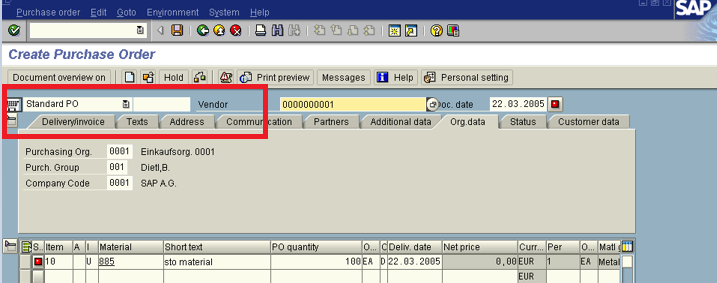
How does SAP determine stock transport order?
SAP determine stock transfer order by using Purchased document type
Conclusion
Stock Transfer Orders (STOs) are essential for efficient inventory management in organizations. They facilitate seamless material transfers between plants, optimizing processes, reducing costs, and enhancing accuracy. STOs centralize control, reducing duplication of efforts, and optimize transportation and handling costs. They also reduce lead times by minimizing delays associated with external procurement and expediting material availability. STOs provide a clear audit trail for stock in transit, ensuring effective monitoring. To maximize the benefits of STOs, companies should implement best practices, maintain clear documentation, and coordinate between plants.
Hope this article helps you understand stock transfer order .Here are a couple of other articles that you check.
How do I troubleshoot issues related to STOs in SAP
Stock Transport Orders (STOs) in SAP can be challenging to resolve, but understanding common issues and their resolutions is essential. Common STO-related problems include missing vendor when creating STOs, missing storage location in outbound delivery, zero quantity in outbound delivery, STO not appearing in delivery due list (VL10B), and not determining shipping data for material. To resolve these issues, maintain the plant assignment in the vendor master, ensure the storage condition is set in the material master, and check Picking Location Determination. Additionally, override the delivery creation date on the STO by activating shipment scheduling for the document type and delivery type combination in customizing. If the system cannot retrieve sufficient data to create the Shipping tab on the STO, investigate further based on these guidelines to resolve any STO-related issues effectively.
Intra-Company vs. Inter-Company STOs
Intra-Company STOs involve stock transfers between plants within the same company code, such as moving materials from a production plant to a distribution center or central warehouse to a retail store. They are simpler and don’t involve legal entities. Inter-Company STOs occur between different legal entities within the same corporate group, such as transferring goods between subsidiaries, but require additional configuration and accounting considerations.
What is document Flow in STOs
Document Flow in STOs involves a series of related documents, including Purchase Orders (PO), Outbound Delivery (GI), Goods Issue (GR), Goods Receipt (GR), and Invoice Verification (IV), which are created in the supplying plant, prepared for transfer, recorded at the receiving plant, and ensure accurate billing between plants.